VanceAI Image Sharpener Solves Image Blur Issues Efficiently

Image blur is pretty common in photos nowadays and even casual users face this issue despite having decent quality cameras. There are many image sharpener tools as well though most of the good ones tend to be desktop based applications. While they achieve amazing results, they also tend to be expensive and require some level of skill from the user. VanceAI Image Sharpener is one of the many online based applications that enables you to sharpen blurry image online but with more features, accessibility, and probably even performance.
With an image sharpener tool, you can take the quality of your images to the next level by at least reducing blurs significantly. This also means that you can use the same photos online for professional and personal use. You can improve product photos, wallpapers, banners, and many other types of images.
How Can VanceAI Image Sharpener Be Useful For You?
An image sharpener on its own is a pretty useful tool as it enables you to reduce blurriness from pictures. Image blur can be terrible or artistic, depending on how it is used. When you’re using VanceAI Image Sharpener, you can go to the Workspace and use the slider to determine the amount of sharpness you want to implement in the final image. Therefore, being able to control the level of sharpness can be more appealing to users, especially experienced photo editors, as it brings more customized outputs.
Moreover, VanceAI.com uses AI and Machine Learning technologies, making it possible to sharpen an image and more automatically. Users are not expected to know how to use any tools since most of the work is done by the AI tools. Since VanceAI has multiple image editing tools, you can sharpen blurry image and then edit it further using other tools.

Image Credit: Unsplash
VanceAI has a helpful feature called Workflow. It can be used to queue up multiple VanceAI tools together and once initiated, the tools work on the image one by one. Besides this, VanceAI makes efforts in accessibility as well. For example, VanceAI JA is one of their recent additions which basically presents the VanceAI platform in the Japanese language. The easy to use UI is also a great example of VanceAI designs making photo editing easy for most users online. Overall, you can not only get good results from the Image Sharpener tool, but also be able to work quicker compared to many other tools.
How to sharpen blurry image with VanceAI Image Sharpener?
Follow these steps to unblur image using VanceAI Image Sharpener online and get results swiftly.
Step 1: Use the link given above to access the web page of the Image Sharpener tool. Once there, you can scroll to find more info or click on Upload Image to open the Workspace.

Image Credit: VanceAI
Step 2: VanceAI Enhancer Workspace hosts multiple VanceAI tools, including Image Sharpener. Upload an image and set the preferences. Click on Start to Process to sharpen blurry image.

Image Credit: VanceAI
Step 3: After a few seconds, you will see the final image loaded on the screen. You can then save the image on your device by clicking on Download Image on the right hand side.
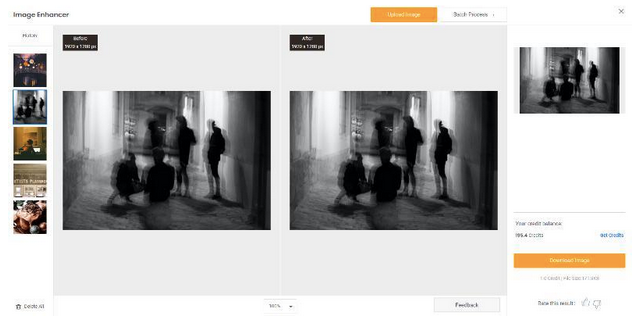
Image Credit: VanceAI
Performance of VanceAI Image Sharpener
In this section we will take a look at some example images sharpened or enhanced by the Image Enhancer online.
1. General Blur

Image Credit: Unsplash
By choosing the General option in the Workspace, you can do a basic sharpening or enhancement of the image. The above image is an example of this option. On first glance, we can see that the sharpening makes the objects, more specifically the lantern lights, appear brighter and sharper in terms of pure textures. We can also see how the ledge of the bridge appears much more clearly in the After image whereas the same looks blurry in the previous image here.
2. Motion Blur

Image Credit: Unsplash
Motion blur is something you will see in images that have moving objects in it. In common cases of motion blur, the blur will look like multiple blurry lines surrounding the main object. In this example, the motion blur option mostly works. When looked at closely, the After image is definitely much clearer in most areas though it does not fully get rid of motion blur from the image, which is also true for other applications online.
3. Lens Blur

Image Credit: Unsplash
Lens blur is the type of blur effect that makes the image seem a little out of focus or heavily out of focus as well, if edited in that way. With the lens blur option, you can bring back some of the focus and sharpness in the image. In the image given, there is a lot more visible detail given to the main object of the photo and overall the photo doesn’t look out of focus.
4. Soft Blur

Image Credit: Unsplash
By removing soft blur from images, you can make the focus objects themselves look sharper, which is a more direct type of blur than others as many other types of blur affect the outside elements more. As we can see from the image above, the focus objects here look completely different before and after processing with the latter having much more definition to it.
Conclusion
There are very few to zero online based photo editing applications that offer the same level of customization that VanceAI Image Sharpener does when it comes to removing blurs. When using this tool, you can not only sharpen image, but do it in a way that targets specific types of blurs as well. Apart from that, the UI makes everything better as users don’t spend much time trying to understand how everything works. This also goes for Image Sharpener in VanceAI PC as the efficient UI design is present there as well. Considering that you can purchase a proper VanceAI subscription for just $4.95 and that you can try more creative tools to transform your photos at the same time, it is a pretty good deal.