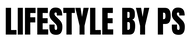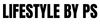Has someone ever snapped a photo of you mid-yawn or right after you spilled your coffee? If so, then you know the frustration that comes with it. No worries - inpaint software is easy! Artificial intelligence (AI) allows everyone to quickly and effectively erase anything they don’t want in their images.
In this blog post, we'll deep dive into the technology behind AI object removal tools and show how simple it can be to get rid of anything from everyday distractions (e.g., phones, water bottles) to random passerby people who walk into your shot. So get ready to learn everything about using Image Upscaler as an image editing tool—we're about to ensure those pesky objects will never bother you again!
Let's get started!
What Is AI And How Does It Work When Removing Objects From Photos?
AI (Artificial Intelligence) is becoming increasingly commonplace in our daily lives, with applications ranging from facial recognition software to automatic video editing.
One of the most useful applications of AI is its ability to remove objects from photographs. AI can recognize and erase unwanted objects from an image using deep learning algorithms.
For example, if there is a distracting object in your photo's background, AI can quickly and easily remove it. The process begins with the AI analyzing the photo and identifying pixels that belong to the object to be removed.
Once these pixels are identified, they can be replaced with pixels from the surrounding area, making it appear as if the object was never there in the first place.
How To Use AI To Remove An Object From A Photo?
Removing an object from a photo with AI usually starts with isolating the area you want to erase.
- Once you have uploaded the image, you can remove the object.
- All you need to do is select the object or items you want to delete.
- If you need to make adjustments, use the "Clear Mask" and "Mask Tool Size" tools.
- When you are happy with the selection, press the "Start Removing" button to begin processing.
- It usually takes about 10-25 seconds for the object to be removed from the image. After the process, you can review the initial and new images without the object.
- To save it, simply press the "Download" button at the bottom.
With some tools, this process is even easier. For example, Picsart has a background changer that automatically finds the background for you and either removes it or replaces it with another image. The whole process takes a few seconds.
Benefits Of Using AI To Remove Objects From Photos
Using AI to remove objects from photos can be incredibly useful in many different ways. For example, if you're a photographer and want to clean up a shot, you could use AI to remove distracting elements or objects that don't fit in with the composition.
You can also use it to make very small but important changes to a photo that would otherwise be too time-consuming or difficult to do manually.
You can also use AI for more complex tasks, such as removing people or objects from old photos that have deteriorated with time. It can help to bring a new life to an otherwise outdated image.
AI can also remove objects from photos that look natural and unobtrusive, preserving the original aesthetic.
As you can see, AI has a lot to offer when removing objects from photos and can make all your editing jobs easier.
When Do You Need The AI To Remove Objects From Photos?
Removing objects from photos is typically needed to refocus the viewer’s attention on the image's main subject.
For instance, if you have a landscape photograph with trees and buildings in the background but want to draw attention to the lake or river in the foreground, you can use AI to remove the trees and buildings.
It allows viewers to enjoy the beauty of the landscape without being distracted by other elements.
Similarly, if you want to showcase a product or item in its best light, you can use AI it remove any cluttered elements from the image.
Not only will this make the item stand out better, but it also helps create a cleaner and more professional look. AI is especially helpful when objects are difficult to remove manually – such as moving images or items that span multiple objects.
With AI, you can quickly and easily remove any unnecessary elements from your photos.
Price
Are your images blurred or pixelated? Don't worry; it's time to unleash the power of Removing Object From Photos! No more blurry or pixelated images - just one click restores them to their original quality.
You can upsize your images to four times their original size with the Image Upscaler. Image Deblurer and Upscaler are compatible with jpg, jpeg, and png image formats, so you can easily upload your photos. With a monthly subscription of just $9.00, you'll get 50 images per month – and it's completely ad-free.
Final Words
Once you have automatic object removal from photos down, you can start to explore what else the AI has to offer. You can use it to remove people from photos, blur out details and faces, and even create custom backgrounds for your images. Additionally, you can use AI to enhance the colors and vibrancy of your photos. All in all, with AI, you can do a lot to make your photos stand out and look fantastic.
Our Style Guide